概要
TI store API スイートを使用して開発を開始するには、以下の手順に従います。
- アクセスと開発の前提条件。
- TI store API スイートを使用する標準的な注文フローを確認します。
- アクセス・トークンを受け取るための認証。
- 在庫と価格設定の情報を問い合わせる方法を確認します。
- テスト用のご注文を作成
- 貴社のご注文情報にアクセスします。
- 配送状況の追跡情報を取得する方法を確認します。
- 1 通の請求書にアクセスする方法を確認します。
- サポートはこちら。
ステップ 1:前提条件
TI store API スイートを使用してアプリケーションを開発することができるのは、承認を受けた顧客のみです。承認を取得する方法:
- myTI アカウントを作成するか、既存の myTI アカウントにログインします。
- myTI 法人アカウントを作成します。
- 「API Keys and Access」 (API キーとアクセス) ページで、「Request」 (申請) をクリックします。
ステップ 2:ご注文フローの概要
- 貴社への割り当て済み API キーとシークレットを使用して、認証を受けます。
- 製品の在庫状況や対応または比較の対象となる他の情報を取得するために、在庫と価格設定 API を使用してクエリを送信します。
- この APIは、「200 OK」 ステータス・コードと、要求した製品データを保持する JSON (JavaScript Object Notation:JavaScript オブジェクト記述) を作成して応答します。
- 希望するペイロードを使用してご注文を作成し、注文 API に送信 (post) します。
- この API は、「200 OK」 ステータス・コードと、注文への受信確認を保持する JSON を作成して応答します。
- 注文 API を使用して、ご注文の状況と注文に関する追加の詳細を問い合わせます。
- ご注文の処理が完了した後、高度出荷通知 (ASN) 検索取得型 API を使用して配送状況の追跡を取得します。また、財務資料取得 API を使用して、請求書を取得します。
- これらのステップを実行するためのサンプル・コードに関心をお持ちですか? TI のサンプル・コードをダウンロードします。
ステップ 3:認証
TI は、OAuth 2.0 を使用して TI API スイートのセキュリティを確保しています。貴社の API キーとシークレットを使用して認証を受けます。 承認後、OAuth2 はアクセス・トークンを返します。貴社は API スイートを有効にした後、スイート内の API でこのトークンを使用することになります。詳細については、認証ページをご覧ください。
curl --request POST \
--url https://transact.ti.com/v1/oauth/accesstoken \
--header 'Content-Type: application/x-www-form-urlencoded' \
--data grant_type=client_credentials \
--data client_id=<<INSERT YOUR CLIENT KEY>> \
--data client_secret=<<INSERT YOUR SECRET>>
ステップ 4:在庫と価格設定の照会
以下の例は、製品ごとの在庫状況と価格情報を取得する方法を示すために、型番 AFE7799IABJ の問い合わせを行います。利用可能な在庫は 5,435 ("quantity": 5435) です。ただし、この例では、数量は 50 に制限されています ("limit": 50)。これは注文ごとの単位数です。製品に注文制限がない場合、JSON 応答は limit (制限) フィールドに空白の値を返します。製品に関連するすべてのパラメータのリストについては、在庫と価格設定 API に対応する資料をご覧ください。
要求の例:
curl --request GET \
--url 'https://transact.ti.com/v2/store/products/AFE7799IABJ?currency=USD' \
--header 'Authorization: Bearer {access_token}' \
要求が成功した場合の応答:
{
"tiPartNumber": "AFE7799IABJ",
"genericPartNumber": "AFE7799",
"buyNowURL": "https://www.ti.com/product/AFE7799/part-details/AFE7799IABJ",
"quantity": 5435,
"limit": 50,
"pricing": [
{
"currency": "USD",
"priceBreaks": [
{
"priceBreakQuantity": 1,
"price": 2.03
},
{
"priceBreakQuantity": 10,
"price": 1.43
},
{
"priceBreakQuantity": 25,
"price": 1.35
},
...
],
"description": "8-Bit 200MSPS Low-Power Analog-to-Digital Converter (ADC) With Internal Sample and Hold",
"minimumOrderQuantity": 1,
"standardPackQuantity": 126,
"exportControlClassificationNumber": "EAR99",
"htsCode": "8542390001",
"pinCount": 5,
"packageType": "SOT-23 (DBV)",
"packageCarrier": "Large T&R",
"customReel": true,
"lifeCycle": "ACTIVE"
}
ステップ 5:テスト用のご注文を作成
テスト用のご注文とは、シミュレーションによるものです。つまり、テスト用のご注文が実際に送信されることはありません。貴社のアプリケーション開発を支援するのみを意図しています。テスト用のご注文で使用する在庫が減少することや、予約されることはありません。返される情報は、正式運用データから返される情報をシミュレートしたものですが、一部のフィールドはデモのみを目的としており、実際に処理した後の情報を表しているわけではありません。
ご注文 (テストまたは正式運用) を確定するには、API 対応のチェックアウト (購入手続き) プロファイルを貴社の法人アカウントに保存する必要があります。法人アカウントとチェックアウト (購入手続き) プロファイルの作成の詳細については、「API キーとアクセス」ページをご覧ください。 ご注文で参照するチェックアウト (購入手続き) プロファイルを選択するには、貴社の法人アカウントからチェックアウト・プロファイルの ID を検索取得する必要があります。myTI ダッシュボードの「Order Preferences」 (ご注文の環境設定) > 「Checkout Profiles」 (チェックアウト (購入手続き) プロファイル) でチェックアウト・プロファイルを参照できます。以下に示すように、「Checkout Profiles」 (チェックアウト (購入手続き) プロファイル) ページで、使用を希望するチェックアウト・プロファイルの隣にある ID 列に表示されている「copy」 (コピー) アイコンを見つけます。
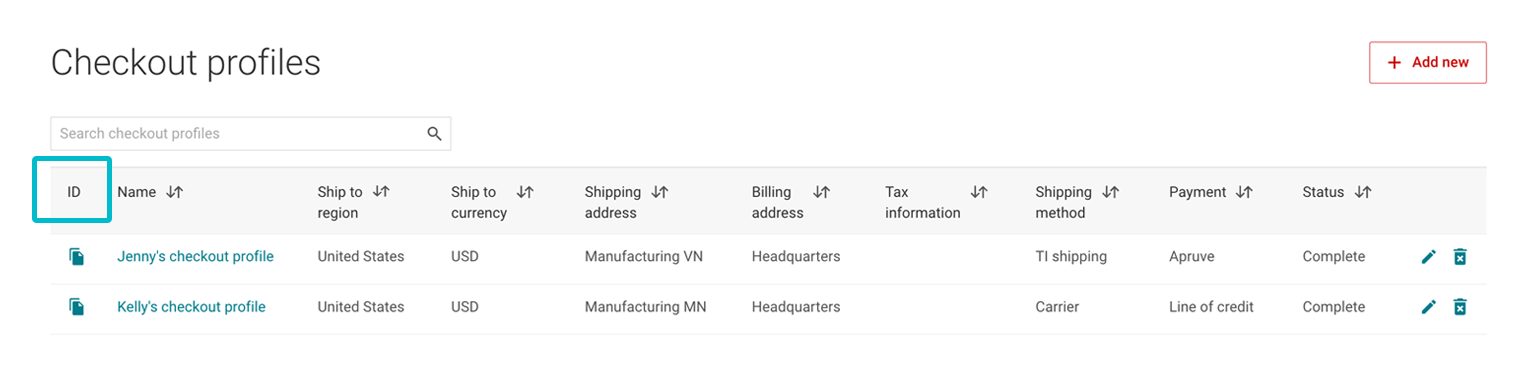
ご注文で使用することを希望する ID をコピーします。
"Orders" : {
"checkoutProfileID" : "INSERT YOUR CHECKOUTPROFILEID HERE",
"customerPurchaseOrderNumber" : "PGR - 04202021",
"purchaseOrderDate" : "2020-12-31T13:56:00Z",
"endCustomerCompanyName" : "TI Electronics Inc",
"expediteShipping" : true,
生成した checkoutProfileID を使用して、ご注文を POST (送信) します。
#!/bin/bash
curl --request POST \
--url 'https://transact.ti.com/v2/store/orders/test' \
--header 'Authorization: Bearer {access_token}' \
--header 'Content-Type: application/json' \
--data-binary @- <<DATA
{
"Orders" : {
"checkoutProfileId" : "COP_ID-1234",
"customerPurchaseOrderNumber" : "PGR - 04202021",
"purchaseOrderDate" : "2020-12-31T13:56:00Z",
"endCustomerCompanyName" : "TI Electronics Inc",
"expediteShipping" : true,
"orderComments" : [ {
"attribute" : "PO: 234723"
}, {
"attribute" : "my Test order"
} ],
"lineItems" : [ {
"customerLineItemNumber" : 1,
"tiPartNumber" : "ISO1042",
"customerPartNumber" : "CUS-SN74LS00N",
"customReelIndicator" : false,
"quantity" : 10000,
"customerItemAttributes" : [ {
"attribute" : "For BOM2 - aquired "
} ]
}, {
"customerLineItemNumber" : 2,
"tiPartNumber" : "OPA33AIDR",
"quantity" : 10000
} ]
}
}
DATA
応答の例:
{
"orderNumber": 0,
"orderStatus": "string",
"customerPurchaseOrderNumber": "string",
"subTotal": 0,
"totalPrice": 0,
"lineItems": [
{
"tiPartNumber": "string",
"tiPartDescription": "string",
"quantity": "string",
"status": "string",
"unitPrice": 0,
"customReelIndicator": true
}
],
"shippingAddress": [
{
"addressType": "string",
"firstName": "string",
"lastName": "string",
"company": "string",
"addressLine1": "string",
"addressLine2": "string",
"town": "string",
"state": "string",
"postalCode": "string",
"country": "string",
"email": "string",
"phoneNumber": "string",
"companyURL": "string"
}
],
"billingAddress": [
{
"addressType": "string",
"firstName": "string",
"lastName": "string",
"company": "string",
"addressLine1": "string",
"addressLine2": "string",
"town": "string",
"state": "string",
"postalCode": "string",
"country": "string",
"email": "string",
"phoneNumber": "string",
"companyURL": "string"
}
],
"orderMessages": [
{
"code": "string",
"type": "string",
"Message": "string"
}
],
"customerOrderAttributes": [
{
"attribute": "string"
}
],
"orderPlacedTime": "string",
"paymentType": "string",
"currencyISO": "string",
"totalTax": 0,
"checkoutProfileIdentifier": "string",
"totalDeliveryCost": 0,
"totalDiscount": 0,
"couponCodes": "string"
}
正式運用の注文をする準備ができた時点で、要求ペイロードの一部として送信しようとするすべてのパラメータを確認し、「.../store/orders」という URL を使用します。テストと正式運用のご注文の詳細については、「注文 API の資料」ページをご覧ください。
ステップ 6:ご注文の詳細を照会
ご注文と、利用可能なご注文の詳細については、「ご注文 API の資料」ページをご覧ください。
要求の例:
curl --request GET \
--url 'https://transact.ti.com/v2/store/orders/{orderNumber}'
--header 'Authorization: Bearer {access_token}' \
応答の例:
{
"orderNumber": 0,
"orderStatus": "string",
"customerPurchaseOrderNumber": "string",
"subTotal": 0,
"totalPrice": 0,
"lineItems": [
{
"tiPartNumber": "string",
"tiPartDescription": "string",
"quantity": "string",
"status": "string",
"unitPrice": 0,
"customReelIndicator": true
}
],
"shippingAddress": [
{
"addressType": "string",
"firstName": "string",
"lastName": "string",
"company": "string",
"addressLine1": "string",
"addressLine2": "string",
"town": "string",
"state": "string",
"postalCode": "string",
"country": "string",
"email": "string",
"phoneNumber": "string",
"companyURL": "string"
}
],
"billingAddress": [
{
"addressType": "string",
"firstName": "string",
"lastName": "string",
"company": "string",
"addressLine1": "string",
"addressLine2": "string",
"town": "string",
"state": "string",
"postalCode": "string",
"country": "string",
"email": "string",
"phoneNumber": "string",
"companyURL": "string"
}
],
"orderMessages": [
{
"code": "string",
"type": "string",
"Message": "string"
}
],
"customerOrderAttributes": [
{
"attribute": "string"
}
],
"orderPlacedTime": "string",
"paymentType": "string",
"currencyISO": "string",
"totalTax": 0,
"checkoutProfileIdentifier": "string",
"totalDeliveryCost": 0,
"totalDiscount": 0,
"couponCodes": "string"
}
ステップ 7:配送状況の追跡
ご注文の梱包後、TI は出荷の準備ができた時点で、高度配送通知 (ASN) API を通じてアクセス可能な配送追跡情報を生成します。この応答は、配送追跡番号、配送業者情報、商用請求書など、顧客宛ての配送に関する詳細情報を格納しています。この API は、プッシュ型、または検索取得型どちらかの実装が可能です。
検索取得に対応する要求の例:
curl --request GET \
--url 'https://transact.ti.com/v2/store/orders/{orderNumber}/advanced-shipment-notices/{wayBillNumber}'
--header 'Authorization: Bearer {access_token}' \
ステップ 8:請求書の検索取得
財務 API は、Apruve 以外のお支払いに関する請求書情報を提供します。財務 API を使用して請求書を検索取得するには、検索取得向け JSON ペイロードの一部として注文番号を指定する必要があります。TI がご注文を処理した後、請求書が入手可能になります。
お支払い方法として Apruve を使用する請求書の場合、Apruve ポータルにアクセスして請求書を直接取得することができます。
PDF を検索取得するには、構成オプションに関する資料をご覧ください。
要求の例:
curl --request GET \
--url 'https://transact.ti.com/v2/store/orders/{orderNumber}/financial-documents/{financialDocumentNumber}'
--header 'Authorization: Bearer {access_token}' \
応答の例:
{
"OrderNumber": "T02281839",
"SupplierFinancialDocumentIdentifier": "1234567890",
"TotalNumberOfDocuments": "1",
"Documents": [
{
"SupplierDocumentType": "INVOICE",
"SupplierFinancialDocumentIdentifier": "1234567890",
"SupplierDocumentCreatedDate": "2020-05-11",
"SupplierDocumentStatus": "CLEARED",
"SupplierDocumentCurrency": "USD",
"CustomerPurchaseOrderIdentifier": "PO1234",
"CustomerReferenceIdentifier": "0100000200",
"SupplierGrossWeight": "100.000",
"SupplierNetWeight": "100.000",
"SupplierWeightUnit": "GRM",
"SupplierCarrier": "FEDEX EXPRESS",
"DocumentValue": {
"SupplierTotalAmount": "15,000.00"
},
"SalesOrder": {
"SupplierOrderIdentifier": "1000001234",
"SupplierOrderLineItemNumber": "000000",
"CustomerPurchaseOrderIdentifier": "PO1234",
"CustomerPurchaseOrderDate": "2020-01-01"
},
"PaymentTerms": {
"SupplierIncoterms1": "TERMS1",
"SupplierIncoterms2": "TERMS2",
"SupplierTermsOfDelivery": "SHIPPING TERMS",
"SupplierTermsOfPayment": "Net XX Days from Invoice Date",
"PaymentTermsText": [
{
"SupplierPaymentTermsText": "Up to XX.XX.2020 without deduction"
}
]
},
"CreditManager": {
"SupplierCreditManagerName": "Bill Johnson",
"SupplierCreditManagerTelephone": "1234567890",
"SupplierCreditManagerEmail": "bj-noreply@ti.com"
},
"Delivery": {
"SupplierDeliveryIdentifier": "0200000300",
"SupplierDeliveryLineItemNumber": "000000",
"SupplierDeliveryDate": "2020-04-13",
"SupplierGoodsMovementDate": "2020-05-11"
},
"Waybill": {
"SupplierWaybillNumber": "123456",
"SupplierNumberOfBoxes": "1"
},
"Partners": [
{
"PartnerTypeDescription": "Sender",
"Name1": "Texas Instruments Incorporated",
"Name2": "Semiconductor",
"StreetAddress": "12500 TI Boulevard",
"City": "Dallas",
"Region": "TX",
"PostalCode": "75243",
"Country": "US"
},
...
ステップ 9:技術サポートの検索場所
技術サポートの詳細については、TI E2E™ 設計サポート・フォーラム (一部は英語) を参照するか、質問を投稿してください。